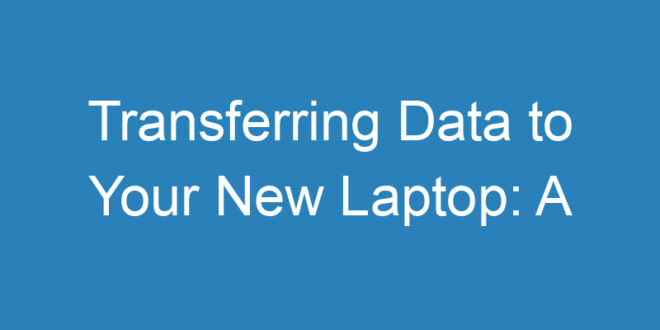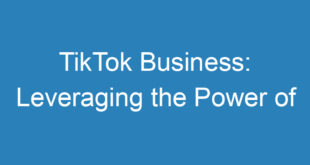Introduction
Hello there! Congratulations on your new laptop. Whether you’ve upgraded your device or simply got a brand new one, transferring data can be a crucial task. In this guide, we will walk you through the steps to ensure a seamless transition.
Backup Your Old Laptop
The first step in transferring data to your new laptop is to back up your old one. This ensures that none of your precious data is lost during the process. You can use built-in backup tools or third-party software for this purpose. Make sure your backup is up-to-date before proceeding.
Using Cloud Services
Cloud services like Google Drive, Dropbox, and OneDrive can be your best friends during data transfer. Upload your important files and documents to these services, so you can easily access them on your new laptop. Remember to check your storage limits.
Transferring Files via External Storage
If you have a large amount of data, an external hard drive or USB flash drive can come in handy. Simply copy your files to the external storage and then connect it to your new laptop to transfer the data. It’s a straightforward process.
Migration Assistant (Windows)
Windows users can use the built-in “Migration Assistant” tool to transfer data. It allows you to move files, applications, and settings from your old laptop to the new one. Follow the on-screen instructions to complete the process.
Time Machine (Mac)
For Mac users, the “Time Machine” utility is a powerful tool for data transfer. Connect your old laptop to an external drive with Time Machine, and then connect the drive to your new Mac. You can restore your data during the initial setup.
Email and Contacts
If you use email clients like Outlook or Thunderbird, make sure to export your email settings and contacts. Import these settings and contacts into your new laptop’s email client to maintain your communication seamlessly.
Browser Bookmarks
Don’t forget your browser bookmarks. Export them from your old browser and import them into the one you’ll be using on your new laptop. This will save you time and ensure you have easy access to your favorite websites.
Custom Settings and Preferences
If you have customized settings and preferences on your old laptop, take note of them. You’ll want to replicate these settings on your new laptop to create a familiar working environment.
Software and Applications
List down all the software and applications you have on your old laptop. Reinstall them on your new laptop using the official websites or app stores. Make sure you have the necessary license keys and login information.
Driver Updates
Check for driver updates on your new laptop. Visit the manufacturer’s website and download the latest drivers for your hardware components. This ensures optimal performance and compatibility.
Organize Your Data
As you transfer data, take the opportunity to declutter and organize. Delete unnecessary files and create a well-structured file hierarchy on your new laptop. This will make it easier to find what you need in the future.
Security and Privacy
Consider changing passwords for your online accounts as an extra security measure. Also, ensure that your new laptop has updated antivirus and firewall software to protect your data from threats.
Testing Your Setup
Before considering the transfer complete, test your new laptop thoroughly. Make sure all your files are accessible, software is working correctly, and your internet connection is stable.
Final Checks
Double-check everything. Go through your old laptop one last time to ensure you haven’t missed anything important. Once you’re confident that everything is in order, you can wipe your old laptop clean or repurpose it.
Additional Tips for Data Transfer
While the steps mentioned above cover the fundamental aspects of transferring data to your new laptop, here are some additional tips to make the process even smoother:
1. Data Verification: After transferring your files, verify that they are intact and accessible on your new laptop. Don’t assume everything transferred perfectly; it’s better to be safe than sorry.
2. Clean Your Old Laptop: If you plan to sell or give away your old laptop, ensure that all your data has been securely wiped. Use data erasing software or perform a factory reset to protect your privacy.
3. External Hard Drive Safety: If you used an external hard drive for data transfer, store it in a safe place. It’s a good backup of your data until you’re sure everything is working smoothly on your new laptop.
4. Install Updates: As soon as you’ve transferred your data, check for operating system and software updates on your new laptop. Staying up-to-date is essential for security and performance.
5. Cloud Storage Management: If you rely on cloud storage, review your storage plan. You may need to upgrade if you’ve exceeded your allotted space with the new data transfer.
6. Data Encryption: Consider encrypting sensitive data, especially if you’re using cloud storage or external drives. Encryption adds an extra layer of security to your files.
7. Document Your Setup: Keep a record of the steps you followed during the data transfer process. This documentation can be helpful in case you need to troubleshoot or assist others in the future.
8. Regular Backups: Now that your data is on your new laptop, don’t forget to establish a routine for regular backups. Automated backup solutions can make this task hassle-free.
Conclusion
Wrapping It Up
Transferring data to a new laptop may seem like a daunting task, but with the right approach and careful planning, it can be a smooth and stress-free process. Remember to back up your old laptop, use cloud services and external storage, and pay attention to settings, software, and security.
By following the steps outlined in this guide and considering the additional tips, you’ll ensure that your transition to your new laptop is seamless, and you can continue working and enjoying your digital life without interruption.
Thank you for reading our comprehensive guide on transferring data to a new laptop. We hope you found it helpful and informative. If you have any questions or would like to share your own tips and experiences, please feel free to leave a comment below.
Until next time, happy computing!